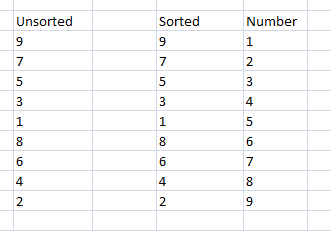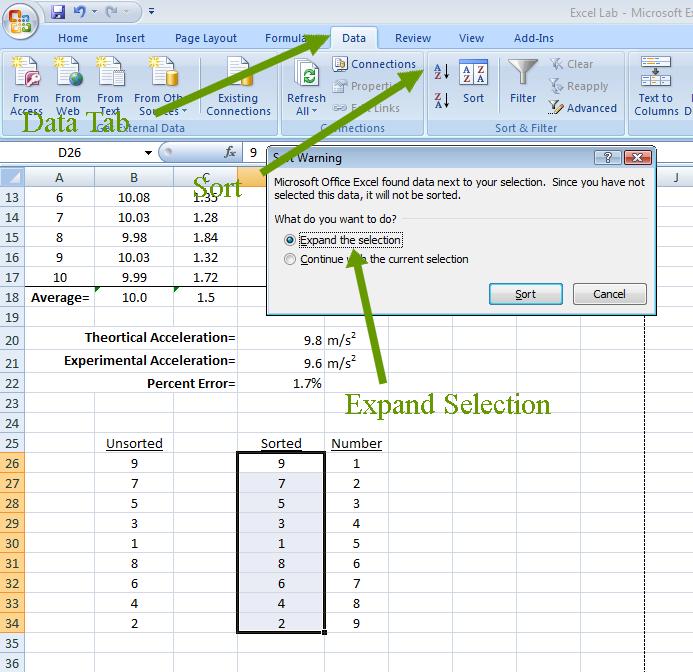Sort
- Click on the Data tab
- In cell B25 type "Unsorted"
- In cell D25 type "Sorted"
- In cell E25 type "Number"
- Bold and Underline the the words in cell B25, D25, and E25
- Enter the data found in the image below
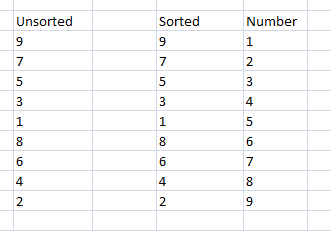
- Select B25 through E34
- Center information
- Select cells D26 through D34
- Select the Data Tab
- In the Sort & Filter Box select Sort A to Z
- Expand the selection to include E26 through E34
- Click Sort
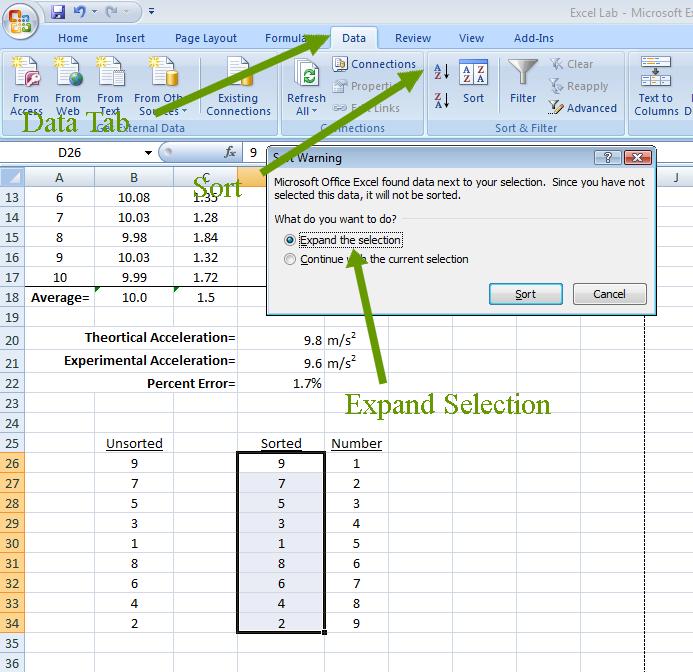
Note
the data in the sorted column is now in order, while the data in the
number column still matches up with the value it was next to in the
unsorted chart.